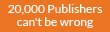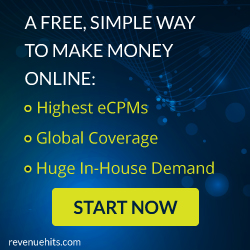Step 1:
Click on “Start”—> “Run”
Then Type in “command” or “cmd” and hit OK or press ENTER.
Step 2:
In the Command Prompt also known as “MS-DOS” prompt just type “ipconfig /release” & Hit Enter.
Type “exit” and leave the
prompt
Step3 :
Right-click on “Network Places” or “My Network Places” —> Click on “properties” .Then Right click on “Local Area Connection”—>Click
“properties”
Step 4:
Now click on the “Internet Protocol (TCP/IP)” from the list under the “General” tab
Step 5: Click on “Use the following IP address” under the “General” tab
BINGOOO,,,,!!! Now you can type in your own IP address .
Step 6:
Now Press “Tab” and it should automatically fill in the “Subnet Mask” section with default numbers.
Step 7:
Hit the “Ok” button twice and you are now back to the “Local Area
Connection” screen.
Step 8:
Now Right-click back on “Local Area Connection” and go to properties again.
Step 9:
Go back to the “TCP/IP” settings
Now , Select “Obtain an IP address automatically”
Step 10:
Hit “Ok” twice again
BANG BANG BANG,,,,,!!!! :D ;)
You now have a new IP address However it only changes your
dynamic IP address and not not your ISP/IP address.
Click on “Start”—> “Run”
Then Type in “command” or “cmd” and hit OK or press ENTER.
Step 2:
In the Command Prompt also known as “MS-DOS” prompt just type “ipconfig /release” & Hit Enter.
Type “exit” and leave the
prompt
Step3 :
Right-click on “Network Places” or “My Network Places” —> Click on “properties” .Then Right click on “Local Area Connection”—>Click
“properties”
Step 4:
Now click on the “Internet Protocol (TCP/IP)” from the list under the “General” tab
Step 5: Click on “Use the following IP address” under the “General” tab
BINGOOO,,,,!!! Now you can type in your own IP address .
Step 6:
Now Press “Tab” and it should automatically fill in the “Subnet Mask” section with default numbers.
Step 7:
Hit the “Ok” button twice and you are now back to the “Local Area
Connection” screen.
Step 8:
Now Right-click back on “Local Area Connection” and go to properties again.
Step 9:
Go back to the “TCP/IP” settings
Now , Select “Obtain an IP address automatically”
Step 10:
Hit “Ok” twice again
BANG BANG BANG,,,,,!!!! :D ;)
You now have a new IP address However it only changes your
dynamic IP address and not not your ISP/IP address.