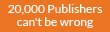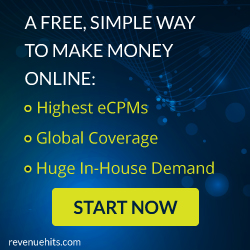To do this we need to launch a command prompt, so press the Win + R key combination and type cmd then hit the enter button.
Now we are going to use the attrib command, so go ahead and type a command similar to the following (you’ll need to substitute the path to your own folder here).
attrib +s +h “C:\Users\marvade\Desktop\"secret folder”
You will need to replace the stuff in quotes to an absolute path of a folder or file on your system that you want to make hidden.
Now if I go look for the Top Secret folder on my Desktop it is gone, even with explorer set to show hidden files and folders.
To unhide the file or folder you can run the same command, except this time use “-“ instead of the “+” signs.
attrib -s -h “C:\Users\marvade\Desktop\"secret folder”
Like magic, my folder appeared again.
Now we are going to use the attrib command, so go ahead and type a command similar to the following (you’ll need to substitute the path to your own folder here).
attrib +s +h “C:\Users\marvade\Desktop\"secret folder”
You will need to replace the stuff in quotes to an absolute path of a folder or file on your system that you want to make hidden.
Now if I go look for the Top Secret folder on my Desktop it is gone, even with explorer set to show hidden files and folders.
To unhide the file or folder you can run the same command, except this time use “-“ instead of the “+” signs.
attrib -s -h “C:\Users\marvade\Desktop\"secret folder”
Like magic, my folder appeared again.