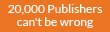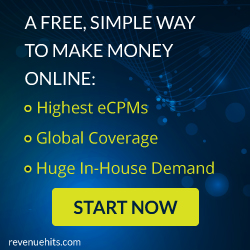Steps To View Webpages Offline in Chrome on Android:
The process is extremely simple, you just need to long press on any of the web page links that you wish to save for offline view. On pressing the link for some time the Chrome will pop up the context menu with some options. Through the pop-up a menu that appears, you will notice that there is an option named Download Link. You have to click on that option.
To View the Web pages Offline in Chrome on Android
Right after clicking on the Download Link option, you May be asked for the storage location and few other aspects which you could set up.
To view up your downloaded or saved web pages on Chrome Browser, go to the new tab page inside the browser and it will show you all your downloads.
Simply click on those downloaded or saved pages to view them.
That’s all about saving your web pages using the Chrome browser on Android. Note that the web pages you save could also be accessed through the storage location you have chosen while downloading. Using that web page file you can open the related web page on any other browser too. But meanwhile, you should prefer to use the Chrome browser only for the best view.
Make sure you subscribe to our newsletter to get our Latest Updates.
Post Top Ad
Tuesday, 25 July 2017
How to view Offline Pages in Google Chrome on your Android Phone
Tags
# Android Tricks
# Windows Tricks

About Marvade
Windows Tricks
Labels:
Android Tricks,
Windows Tricks