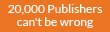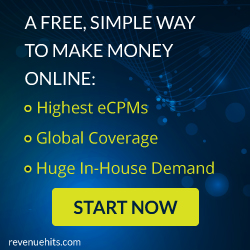Slow computer is one of the most frustrating thing than anything for a PC user. Spending much time for a PC to load or a program to run will make the PC user most irritating. To overcome these slow PC problems just follow the steps that are mentioned below.
Speed up pc
Free up the resources
To free up the resources just Look at the right corner of your Task-bar, to the left of the time, date and essential system icons. You can see a group of small icons, called the ‘notification area’ or ‘system tray’. Each of these icons represent a program that has been at least partially started or is running “in the background”. Regardless of state, each uses the available memory and processing power, or resources of the system. Closing, exiting or canceling any unused and background process returns those resources to the system, and becomes available for use by the application(s) started specifically by the user. So just Go to your task manager and click on the Process tab. End all process that are unwanted.
Disable the Startup Programs
If you found any useless application that are in the startup process then remove it from the list. You can check the startup programs in the task manager and disable them.
Free up the Recycle Bin and Temp
Once you have deleted a file, it will be available in the recycle bin. Actually those files are not really deleted. They still exists in the recycle bin of your computer. So delete those files from the recycle bin. Once the file is deleted from the recycle bin, you cannot get it back without using any external softwares. So review the files in the recycle bin before deleting it.
Uninstall the useless applications
When the applications and games that are installed in a Windows PC, some files are written in the Windows directory and dozens (or more) changes are made to the Windows Registry file. Most of these changes are not readily view-able to the user, so for the proper removal of those programs requires uninstalling the application through the Control Panel’s “Add or Remove Program” or “Programs and Features”. There are also some 3rd party applications that can assist removing applications.
Install anti-virus software
If you want your PC away from malware and viruses then you should install a antivirus in your computer. It will block all the malware and keeps the system fast. It will also protect the PC. But some antivirus may also slow down your PC.
Speed up pc
Free up the resources
To free up the resources just Look at the right corner of your Task-bar, to the left of the time, date and essential system icons. You can see a group of small icons, called the ‘notification area’ or ‘system tray’. Each of these icons represent a program that has been at least partially started or is running “in the background”. Regardless of state, each uses the available memory and processing power, or resources of the system. Closing, exiting or canceling any unused and background process returns those resources to the system, and becomes available for use by the application(s) started specifically by the user. So just Go to your task manager and click on the Process tab. End all process that are unwanted.
Disable the Startup Programs
If you found any useless application that are in the startup process then remove it from the list. You can check the startup programs in the task manager and disable them.
Free up the Recycle Bin and Temp
Once you have deleted a file, it will be available in the recycle bin. Actually those files are not really deleted. They still exists in the recycle bin of your computer. So delete those files from the recycle bin. Once the file is deleted from the recycle bin, you cannot get it back without using any external softwares. So review the files in the recycle bin before deleting it.
Uninstall the useless applications
When the applications and games that are installed in a Windows PC, some files are written in the Windows directory and dozens (or more) changes are made to the Windows Registry file. Most of these changes are not readily view-able to the user, so for the proper removal of those programs requires uninstalling the application through the Control Panel’s “Add or Remove Program” or “Programs and Features”. There are also some 3rd party applications that can assist removing applications.
Install anti-virus software
If you want your PC away from malware and viruses then you should install a antivirus in your computer. It will block all the malware and keeps the system fast. It will also protect the PC. But some antivirus may also slow down your PC.